Registry - Restoring Backed up registry
As the changes in the registry are permanent then you might make a mistake which will cause problems in windows. So what you will need to know is how to restore your backed up registry. Fortunately the process is quite simple.
First if you can't access windows from a normal boot then you will need to access safe mode. To do this simply tap the "F8" key on boot (Before the Windows splash screen) and when the boot menu appears select "Safe Mode"". Once in safe mode go to the next step.
So to open the registry editor click on "START", "RUN", then type "REGEDIT" (No speech marks). The registry editor will now open, click on "FILE" then "IMPORT". Now select the file you used to backup your registry with, and select "OPEN". Now exit the registry editor and reboot Windows your registry will now be restored.
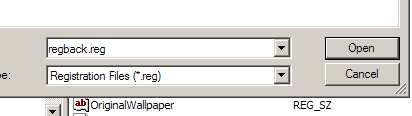
Your computer should now be working 100%.
